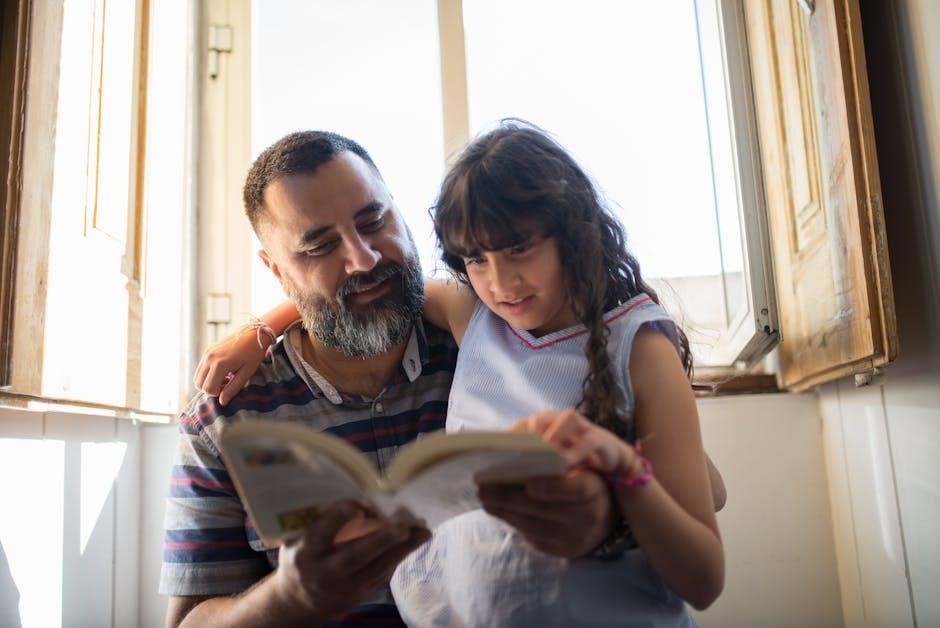Possum Hollow Bore Guides: An Overview
Possum Hollow Bore Guides represent a pivotal tool for firearm maintenance‚ ensuring proper alignment during cleaning. These guides protect the bore‚ prevent solvent contamination‚ and maintain cleaning rod alignment‚ preserving rifle accuracy.
What is a Bore Guide?
A bore guide is an essential firearm cleaning accessory designed to protect the rifle’s bore and action during the cleaning process. It serves as a precise alignment tool‚ ensuring the cleaning rod follows the exact path of the bore‚ preventing damage to the rifling and chamber.
Typically made from solvent-resistant materials like Delrin‚ a bore guide fits snugly into the action of the rifle‚ creating a tight seal. This seal prevents cleaning solvents and debris from seeping into the action and trigger mechanism‚ safeguarding these sensitive components from corrosion and malfunction. By maintaining proper alignment and preventing contamination‚ a bore guide helps preserve the accuracy and longevity of the firearm.
Why Use a Bore Guide?
Using a bore guide is crucial for protecting your rifle’s bore‚ preventing solvent contamination of the action‚ and ensuring proper cleaning rod alignment. These benefits preserve accuracy and prolong the life of your firearm.
Protecting the Rifle Bore
A primary function of a bore guide is to shield the rifle bore from potential damage during cleaning. Without a guide‚ the cleaning rod can rub against the rifling‚ especially near the chamber and throat‚ leading to wear and decreased accuracy over time. Bore guides‚ particularly those from Possum Hollow‚ ensure the cleaning rod is perfectly aligned‚ preventing contact with the bore’s delicate surfaces.
Possum Hollow Bore Guides are designed to maintain this alignment‚ minimizing the risk of scratches or imperfections that can degrade the bore’s performance. By using a bore guide‚ shooters can confidently clean their rifles‚ knowing they are actively preserving the integrity and accuracy of the barrel for years to come.
Preventing Solvent Contamination
Cleaning solvents are essential for removing fouling and residue from a rifle bore‚ but they can also be detrimental if they seep into unintended areas. Possum Hollow Bore Guides address this concern by providing a tight seal around the chamber area. This seal‚ often achieved with an O-ring‚ prevents solvents from leaking into the action‚ trigger mechanism‚ and other sensitive parts of the rifle.
Solvent contamination can lead to corrosion‚ trigger malfunctions‚ and inconsistent performance. By containing the solvent within the bore‚ Possum Hollow Bore Guides minimize these risks‚ ensuring the rifle’s longevity and reliability. The controlled application of solvents also promotes more efficient cleaning‚ as the chemicals are concentrated where they are needed most.
Ensuring Proper Cleaning Rod Alignment
Maintaining proper cleaning rod alignment is crucial for effective bore cleaning and preventing damage to the rifling. A misaligned cleaning rod can scrape against the bore walls‚ leading to premature wear and reduced accuracy. Possum Hollow Bore Guides are designed to address this issue by providing a precise channel for the cleaning rod to follow.
By centering the cleaning rod within the bore‚ these guides ensure that the cleaning brush or jag moves smoothly and evenly‚ removing fouling without causing abrasion. Proper alignment also prevents the cleaning rod from contacting the delicate throat area of the barrel‚ which is particularly vulnerable to damage. This precise guidance contributes to consistent cleaning and helps preserve the rifle’s accuracy over time.
Possum Hollow Bore Guides: Key Features
Possum Hollow Bore Guides are known for their Delrin construction‚ providing solvent resistance. They feature an O-ring seal that prevents solvents from seeping into the action‚ ensuring enhanced performance and longevity.
Material: Delrin Construction
Possum Hollow Bore Guides are meticulously crafted from solid Delrin‚ a material prized for its exceptional properties in firearm maintenance. Delrin’s inherent solvent resistance ensures that the bore guide remains unaffected by harsh cleaning chemicals‚ maintaining its structural integrity and dimensional accuracy over prolonged use. This robust construction guarantees longevity and reliability‚ making Possum Hollow Bore Guides a dependable choice for shooters seeking consistent performance.
Delrin’s smooth surface minimizes friction‚ facilitating effortless cleaning rod movement through the bore‚ reducing the risk of scratching or damaging the rifling. Its non-reactive nature prevents any chemical interactions with cleaning solvents‚ ensuring that no residue or contaminants are introduced into the firearm. The choice of Delrin reflects Possum Hollow’s commitment to quality‚ providing shooters with a durable and chemically stable bore guide that withstands the rigors of regular firearm maintenance.
Solvent Resistance
A defining characteristic of Possum Hollow Bore Guides is their exceptional solvent resistance. Constructed from Delrin‚ these guides are impervious to the corrosive effects of commonly used bore cleaning solvents. This ensures the bore guide’s integrity‚ preventing degradation or swelling that could compromise its fit and performance. Shooters can confidently use a wide range of solvents without fear of damaging the guide.
This resistance to chemical attack is crucial for maintaining the bore guide’s precise dimensions‚ ensuring consistent alignment of the cleaning rod. By preventing any chemical interactions‚ the guide also eliminates the risk of introducing unwanted residues into the firearm’s bore. The solvent resistance of Possum Hollow Bore Guides contributes significantly to their longevity and reliability‚ making them a trusted tool for responsible firearm maintenance.
O-Ring Seal
Possum Hollow Bore Guides incorporate a crucial O-ring seal that enhances their functionality and protects the firearm. This seal creates a tight barrier between the bore guide and the chamber of the rifle. The primary function of the O-ring is to prevent solvents and oils from seeping into the action and trigger mechanism during cleaning.
By containing the cleaning agents within the bore‚ the O-ring seal prevents potential damage to sensitive components. This feature is particularly important for maintaining the reliability and accuracy of the firearm. Furthermore‚ the O-ring helps to keep the bore guide firmly in place during the cleaning process. This ensures consistent alignment and prevents any unintended movement that could compromise the effectiveness of cleaning or potentially damage the bore. The inclusion of an O-ring seal is a testament to the thoughtful design of Possum Hollow Bore Guides.

Selecting the Correct Bore Guide
Choosing the right Possum Hollow Bore Guide involves considering factors such as the rifle’s make and model‚ along with its specific caliber. Proper selection ensures optimal fit and effective bore protection during cleaning.
Make and Model Compatibility
Ensuring the correct fit for your specific firearm is paramount when selecting a Possum Hollow Bore Guide. These guides are not universal; they are designed to match specific rifle actions. This precision fit is crucial for proper alignment and protection during the cleaning process.
Possum Hollow offers a wide array of bore guides tailored to various makes and models. Compatibility charts and detailed product descriptions are available to assist in making the right choice. Consulting these resources will help you identify the correct guide for your G.A Precision‚ BRNO‚ Remington‚ Ruger 77‚ and others.
Using an incompatible bore guide can lead to ineffective cleaning and potential damage to the rifle’s chamber or bore. Therefore‚ confirming compatibility is a vital step before purchasing.
Caliber Specificity
Beyond make and model‚ caliber specificity is another critical aspect of selecting the appropriate Possum Hollow Bore Guide. Each bore guide is designed to accommodate a specific range of calibers‚ ensuring a snug and accurate fit. This precise fit is essential for guiding the cleaning rod properly and preventing damage to the bore.
Using a bore guide designed for the wrong caliber can lead to misalignment‚ ineffective cleaning‚ and potential harm to the rifling. Possum Hollow offers guides tailored to a wide variety of calibers‚ from .17 to larger magnum rounds. Always consult the product description to confirm that the bore guide is compatible with your firearm’s caliber.
This meticulous approach to caliber specificity ensures optimal cleaning performance and safeguards the integrity of your rifle’s bore.

Possum Hollow Solvent Port (Optional)
Possum Hollow offers an optional solvent port that can significantly enhance the bore cleaning process. This handy accessory seamlessly integrates with compatible Possum Hollow Bore Guides‚ providing a convenient and mess-free way to apply cleaning solvents directly into the bore. Instead of applying solvent to the patch or directly into the action‚ the solvent port allows controlled application‚ minimizing spills and waste.
The solvent port is particularly useful for rifles with sensitive actions or intricate trigger mechanisms. By directing the solvent flow‚ it helps prevent the chemicals from seeping into these areas‚ reducing the risk of damage or malfunction. This optional accessory is designed for ease of use and increased cleaning efficiency.
Ultimately‚ it ensures a cleaner‚ safer‚ and more effective bore maintenance routine.

Alternatives to Possum Hollow Bore Guides
While Possum Hollow Bore Guides are a popular choice‚ several alternatives exist‚ each with its own set of features and benefits. Lucas Bore Guides are highly regarded for their precision and tight fit‚ offering excellent bore protection. Bore Tech Bore Guides are another option‚ known for their solvent resistance and integrated solvent ports‚ simplifying the cleaning process.
Sinclair Bore Guides‚ often available through Brownells‚ provide a similar level of performance and durability. Some shooters also consider universal bore guides as a more versatile‚ albeit less precise‚ alternative. These universal guides typically feature adjustable components to fit various rifle models and calibers. Ultimately‚ the best alternative depends on individual preferences‚ budget‚ and specific firearm needs.
Consider factors such as material quality‚ fit‚ solvent resistance‚ and ease of use when making your choice.
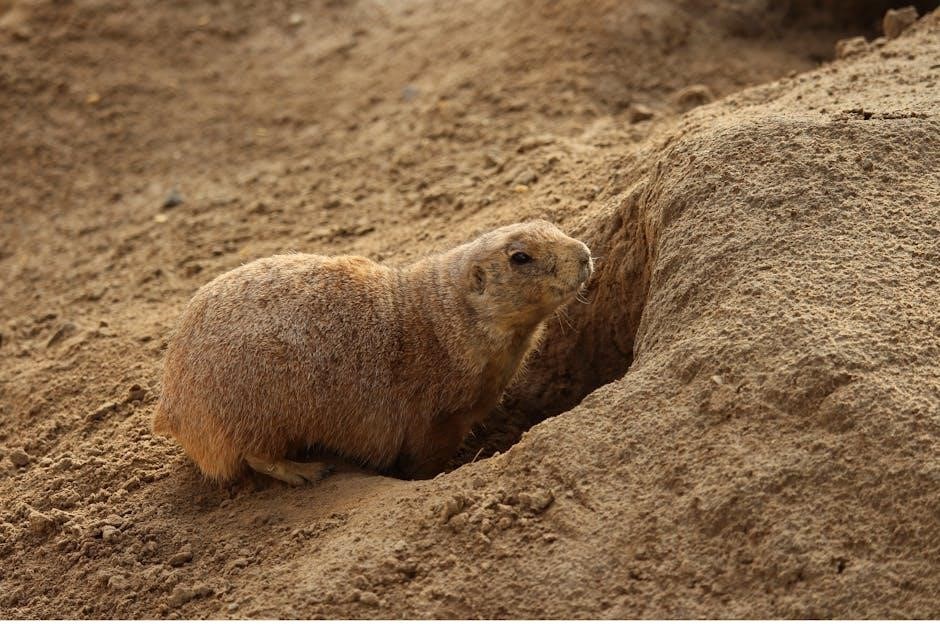
Customer Reviews and Experiences
Customer reviews and experiences with Possum Hollow Bore Guides generally highlight their quality construction and effectiveness. Many users praise the tight fit and O-ring seal‚ which effectively prevents solvent from seeping into the action and trigger mechanism. Shooters appreciate the Delrin material for its solvent resistance and durability‚ ensuring long-lasting performance.
However‚ some users have noted the importance of selecting the correct bore guide for their specific rifle make and model‚ as the fit can be quite precise. A few customers have also mentioned exploring alternatives‚ such as Lucas or Bore Tech guides‚ seeking features like integrated solvent ports or preferences in material. Overall‚ the consensus is that Possum Hollow Bore Guides are a reliable choice for maintaining rifle accuracy and protecting the bore‚ provided the correct model is chosen for the firearm.
Where to Buy Possum Hollow Bore Guides
Finding Possum Hollow Bore Guides is generally straightforward‚ with several options available to potential buyers. A primary retailer for these bore guides is MidwayUSA‚ which carries a wide selection of models catering to various rifle makes and calibers. Customers can often find specific guides tailored to their firearm by searching the MidwayUSA website.
While Possum Hollow may have sold directly in the past‚ availability might vary. Checking online retailers specializing in gun cleaning supplies is a good starting point. It’s advisable to compare prices and check for stock availability across different platforms before making a purchase. Consider reading customer reviews on retailer websites to gauge other buyers’ experiences with the purchase and shipping process.